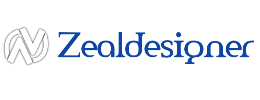How to Create a WordPress Website the Easiest Way
How to Create a WordPress Website the Easiest Way
Building a WordPress website can feel overwhelming, especially if you’re new to web design. However, with the right approach, creating a functional, professional-looking website is easier than you think. In this guide, I will take you through a simple, step-by-step process to create your WordPress website without any coding knowledge. Let’s dive in!
1. Why WordPress?
Before we get into the technical steps, let’s talk about why WordPress is the best choice for most websites. WordPress is an open-source platform, meaning it’s free and customizable. Whether you’re creating a blog, an eCommerce store, or a business site, WordPress offers flexibility through thousands of plugins and themes. It powers 43% of all websites, so you’re in good company.
2. Choosing the Right Domain Name
The domain name is your website’s address on the internet, like “yourwebsite.com.” Here are some tips for choosing a good domain:
- Keep it short and memorable.
- Avoid numbers or hyphens.
- Try to include a keyword related to your site.
You can purchase your domain from providers like Namecheap, GoDaddy, or even your hosting provider.
3. Selecting a Hosting Provider
Hosting is where your website lives on the internet. For WordPress, you need a hosting provider that supports the platform. The easiest way is to go for WordPress hosting, which often includes a one-click installation process. Popular options include:
- Bluehost (officially recommended by WordPress)
- SiteGround
- HostGator
Look for a plan that offers good uptime, fast speed, and 24/7 support.
4. Installing WordPress
Once you’ve secured your hosting and domain, it’s time to install WordPress. Most hosts offer one-click installation, but if you need to do it manually, here’s a simple guide:
- Log in to your hosting account and go to your control panel.
- Find the WordPress installer (this may be in a section called Website or Apps).
- Click Install Now and follow the prompts (e.g., entering your site name and admin information).
Once installed, you can access your WordPress dashboard by going to yourwebsite.com/wp-admin.
5. Choosing the Right Theme
Now for the fun part—choosing how your site will look! WordPress offers thousands of free and paid themes. Themes dictate your website’s design, so choose one that fits your niche.
- Go to Appearance > Themes in your dashboard.
- Click Add New to browse themes.
- Look for themes with high ratings and mobile responsiveness.
For beginners, I recommend starting with a simple theme like Astra, Neve, or OceanWP. You can always customize your theme later.
6. Customizing Your Website
Once you have your theme installed, it’s time to make it your own. Head to the Customizer under Appearance > Customize to start adjusting elements like:
- Colors: Choose colors that match your brand.
- Typography: Select fonts that are easy to read.
- Logo: Upload your logo if you have one.
- Widgets: These are small blocks that display content, like your recent posts or social media feeds.
You can preview changes in real-time, which is great for beginners who want to see how their tweaks affect the overall design.
7. Essential Plugins to Install
Plugins add functionality to your WordPress site. With over 50,000 plugins available, you can add features like contact forms, SEO optimization, and social media integration. Here are the must-have plugins for any new website:
- Yoast SEO: Helps optimize your content for search engines.
- WPForms: Adds contact forms easily.
- Elementor: A drag-and-drop page builder for easy customization.
- WooCommerce: If you’re setting up an eCommerce site, WooCommerce is a must.
Installing a plugin is as simple as going to Plugins > Add New, searching for the plugin you want, and clicking Install and Activate.
8. Creating Your First Page and Post
With your site set up, it’s time to add content. WordPress uses two types of content: Pages and Posts. Pages are static, like your homepage or contact page, while posts are for dynamic content, like blog articles.
To create a page:
- Go to Pages > Add New.
- Enter your title (e.g., “Home”) and content.
- Customize your page with Elementor or the default editor.
- Click Publish to make it live.
For posts, follow a similar process by going to Posts > Add New. You can categorize posts, add tags, and schedule them for future publication.
9. Setting Up Your Menu
Navigation is key to a good user experience. To set up your menu:
- Go to Appearance > Menus.
- Create a new menu, and select which pages to add (e.g., Home, About, Blog).
- Drag and drop the pages in the order you want them to appear.
Once you’ve created your menu, don’t forget to assign it to a menu location (usually your theme’s header or footer).
10. Optimizing for SEO
Now that your site is up and running, it’s time to make it discoverable by search engines. Here are a few SEO basics to implement from day one:
- Use keyword-rich headings (like this article’s structure).
- Install Yoast SEO and follow its recommendations for each page/post.
- Optimize images with Alt Text and proper file names.
- Create a sitemap (Yoast SEO can generate one for you).
- Ensure your site loads quickly by optimizing images and using a caching plugin like W3 Total Cache.
SEO is a long game, but starting on the right foot will help your site rank over time.
11. Keeping Your Site Secure
The easiest way to secure your WordPress site is by installing a security plugin. I recommend:
- Wordfence
- Sucuri Security
Both of these offer real-time protection against threats, malware scanning, and firewall protection. Don’t forget to regularly update WordPress, your theme, and plugins to avoid vulnerabilities.
12. Back Up Your Site Regularly
You never want to lose your website due to a crash or hacker attack. Regular backups ensure you can restore your site if something goes wrong. Use a plugin like UpdraftPlus to schedule automatic backups to cloud storage.
13. Monetizing Your WordPress Site
Once your website is live and running, you may want to monetize it. WordPress offers many avenues for this:
- Google AdSense: Display ads on your site and earn revenue from clicks.
- Affiliate Marketing: Promote products and services through affiliate links and earn commissions.
- Sell Products: Use WooCommerce to set up an online store.
- Membership Sites: Offer exclusive content for a fee with plugins like MemberPress.
The key to monetizing your site is building traffic and consistently offering value to your visitors.
Conclusion
Creating a WordPress website the easiest way boils down to choosing the right tools and following a clear, simple process. Whether you’re starting a blog, business website, or online store, WordPress makes it possible for anyone to build a professional site without any technical skills. From selecting the right hosting provider to optimizing for SEO, you now have all the steps you need to succeed.
WordPress’s flexibility and ease of use make it the go-to platform for both beginners and experienced developers alike. Follow this guide, and you’ll be well on your way to creating a stunning website with minimal effort.